⏰ Create free community apps in 60 seconds
🙌 Select your Hosts (committee or friends)
🔐 Password protect your app (4 digit PIN)
💬 Create unlimited group chats with admins
🗓 Add all your events, tickets and bookings
📣 Push notifications get sent to all members
🔔 Reminders are automated and much more…
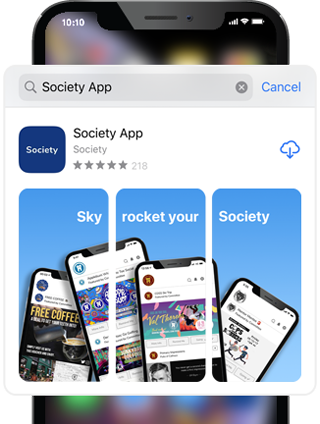
Step 1: Download the App
Download the latest Society® App.
Press the app store buttons or search for ‘society app’ on the store.
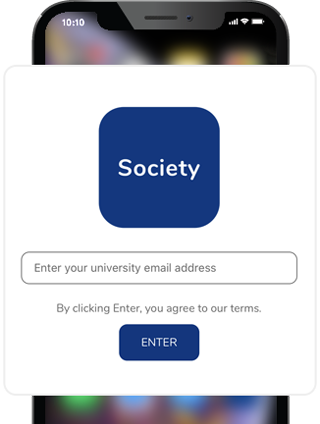
Step 2: Enter your email
Join with your school email address. If your school has joined, skip to Step 9.
Follow instructions to verify your university email address (on same mobile that downloaded the app).
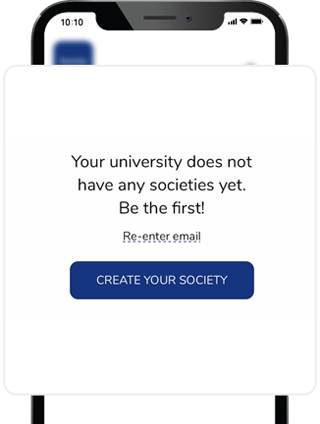
Step 3: Be the first
You’re the first society at your school to join.
Press the button ‘Create Your App’ to be the first society in your school.
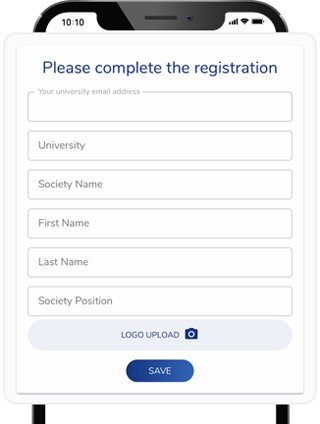
Step 4: Create Your App
Fill out your app details and upload your app logo.
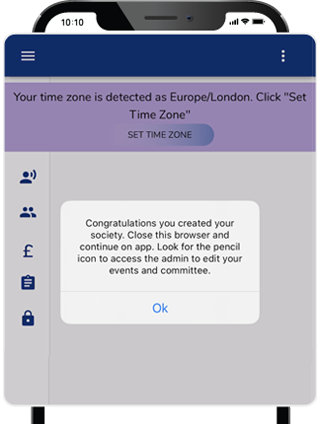
Step 5: Admin management
You are now in the Admin management.
Verify your time by clicking ‘Set Time Zone’. Here you can add events, committee members (select who you want as admins), create adverts, add a bank account.
Then press ‘X’ at the top right corner to close this window and follow the next steps.
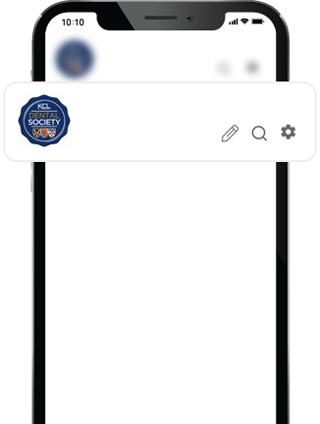
Step 6: Congratulations!
You have created your app
Remember, the pencil icon in the top right corner of the App is only visible to admins and you will be able to return back to the Admin management via your app anytime.
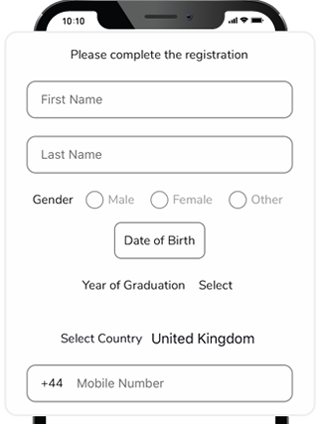
Step 7: Create your profile
Create your own personal profile.
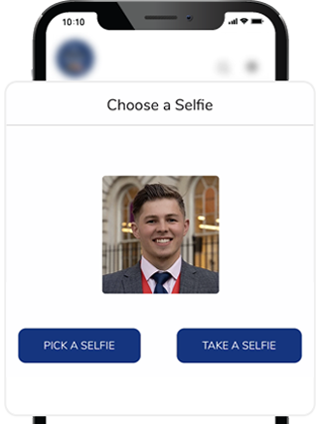
Step 8: Create a profile pic
Choose your profile photo.
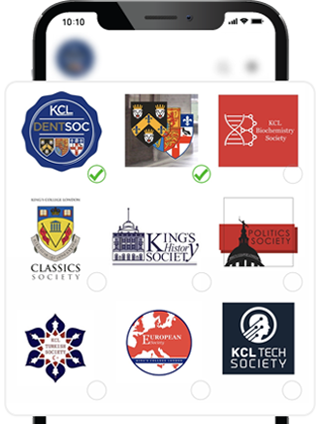
Step 9: Add your apps
Your university is already registered!
You can now browse all the apps created at your school, college or university.
Select the ones you want to follow.
Press the ‘Done’ button.
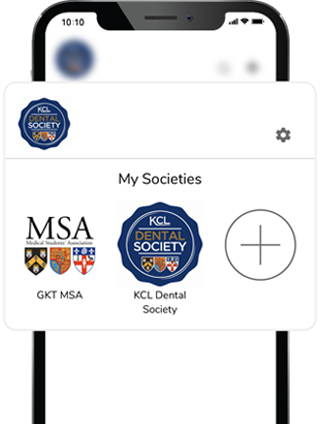
Step 10: Switch apps
Switch between apps by pressing your app logo in the top left corner. The apps that you follow will be listed here under ‘My Apps’. Press the + button to find and follow more apps at your school, college or university.
If your app is not here,
press ‘Create Your App’, go to Step 4.
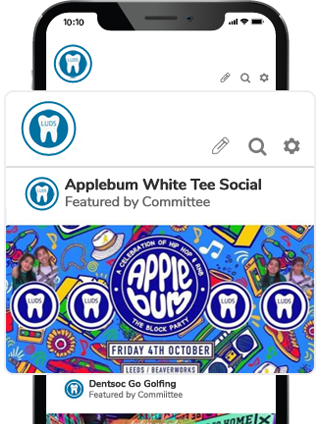
Step 11: Create events
Remember, Admins can click on the pencil icon to access the Admin management. Here you can create all your events, which will automatically appear in your app’s ‘Calendar’ section. Tick the box to ‘Feature’ your event under ‘My Events’. Members can feature any Calendar events too.
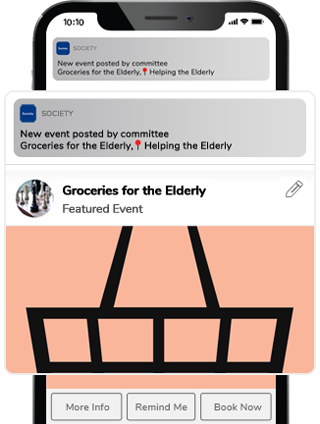
Step 12: Push notifications
The app will automatically send immediate push notifications to all your society members when you create a new event and also send reminders before your event starts.
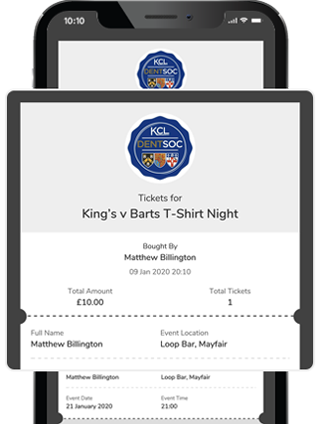
Step 13: Send E-Tickets
The app will automatically create E-Tickets when you offer free tickets or use the in-app payment gateway ‘Society® Pay’.
Got a website for payments/tickets? Alternatively, you can drive all traffic to any website, check your school rules. You can seamlessly link the ‘Book Now’ or ‘Interested’ call-to-action buttons to any website for bookings, tickets and payments.
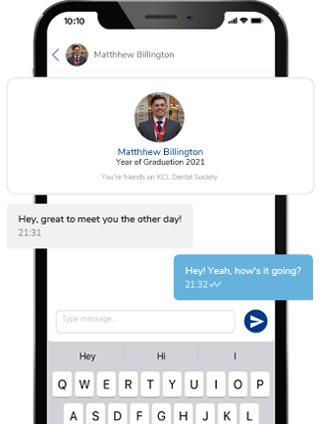
Step 14: Instant Network
Create your own social network instantly as students join your society: Present your society committee with 1 click ‘Message Me’ buttons Immediately searchable by first name Instantly find anyone in your app (even if outside your Facebook/Instagram network) Chat to anyone in your app with direct messaging and instant push notifications
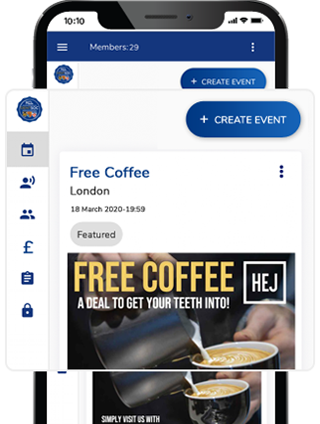
Step 15: Create Freebies
When you create an event type as ‘Freebie’, you will see the field for ‘Redeem Code’ appear, which allows you to enter a secret unique code (e.g. freecoffee123) as agreed with your retailer/shop. App users can then redeem the freebie by passing their phone to the retailer/shop for them to type in the secret unique code. Once redeemed, the app user will not be able to claim the freebie again.